New website and profile pages (PDF version for print)
The new website opened in October 2012 in time to receive submissions for the XXVII IUSSP Conference. We have since been working to slowly improve the website’s many new features. In this article, we highlight and provide instructions for a few features we believe will facilitate international collaboration between members.
Members
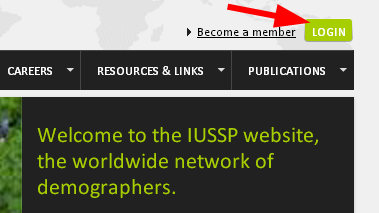
Important sections of the IUSSP website are restricted to members in good standing: the membership directory, member profile pages and working papers from IUSSP seminars. Some features will only appear when you are logged in. As members you should therefore always log in to benefit from the full website and keep membership up-to-date so you can always access these features.
How to log in?
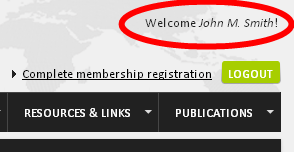
To log in, click on the green “Login” button at the top right of the home page and type in your email and password. Once you have successfully logged in, a welcome notice with your name appears at the top right of the website. If you have forgotten your password, use the “forgot your password” link to reset your password. If your email has changed, please do not create a new account – login with the email you used in the past and modify your email address in your profile.
Accurate personal data
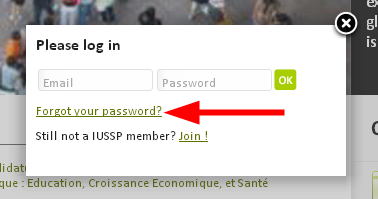
It is important for members to update their personal data as this information appears in other areas of the IUSSP website. For instance a member’s institutional affiliation will be displayed for paper authors in the online seminar or conference programme and in the membership directory.
Profile page
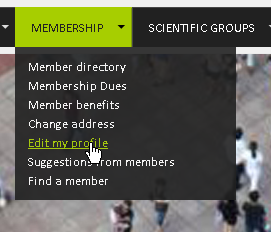 The new website provides members with a much more complete profile page… provided members take time to complete it. This profile can include a short biography and description of your current research interests, your publications, fields of study and specializations, regional focus, language skills, etc. as well as a downloadable CV, a photograph and links to personal or professional websites. Members’ profiles are accessible to other members through the Directory search tool. To complete your profile, log in and go to “Membership” in the horizontal menu bar and click on “Edit my profile”.
The new website provides members with a much more complete profile page… provided members take time to complete it. This profile can include a short biography and description of your current research interests, your publications, fields of study and specializations, regional focus, language skills, etc. as well as a downloadable CV, a photograph and links to personal or professional websites. Members’ profiles are accessible to other members through the Directory search tool. To complete your profile, log in and go to “Membership” in the horizontal menu bar and click on “Edit my profile”.
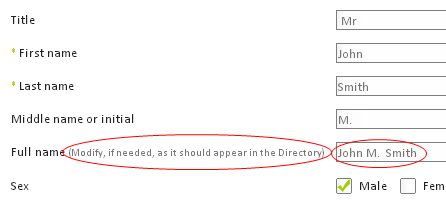
The information in the first section, “My details”, is already filled in. If it is incorrect or no longer current, this is the moment to update this information.
You can also choose how you want your name to be displayed in the Directory profile. By default it is First-Middle-Last Name.
You can enter your institutional affiliation by selecting its name from a predefined reference list that uses institutional titles from their official website. This ensures consistent spelling and capitalization of institutions in our database. The list provides the name of most institutions in English, except for institutional titles in the following languages: French, Spanish, Portuguese, Italian and Indonesian. To select an institution from the reference list, type a key word for your institution in the autocomplete field and then select your institution from the list.
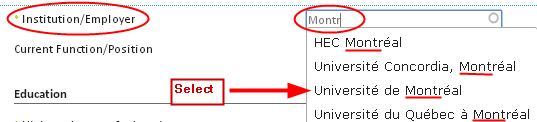
If your institution is not on this list, please remember to keep the name short and choose the largest entity e.g. the university or ministry rather than the department. When necessary, please indicate the country as well, e.g. Ministry of Health (Uganda). If you want to include your department, add it in the “current function/position” field, e.g. “full Professor and Chair, Department of Demography.”
Do not forget to click “save” at the bottom of the page before moving to another page.
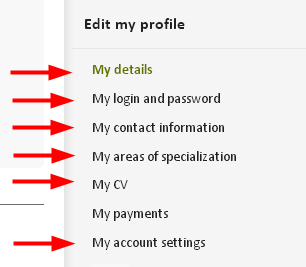
The other fields of the member profile can be filled by going to the headers in the right-hand column. For instance, you can update your mailing address in “My contact information”; select your areas of specialization, regional focus or working languages in “My areas of specialization”; in “My CV”, you can upload a curriculum vitae, but we also encourage you to post a short biography and list your main publications.
For a better looking profile page, please copy-paste your text into Notepad to remove all formatting, then copy the plain text into the “WYSIWYG” text field and use the formatting options in the Tool Bar to italicise, bold, or underline text.
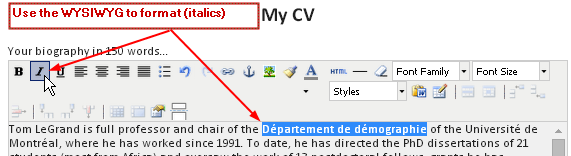
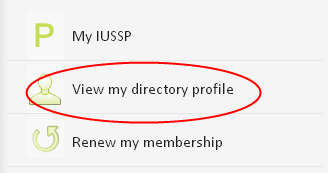
Once you are done, you should click on “View my directory profile” to make sure it is displayed the way you want.
See for example Tom LeGrand's profile.
Find a member
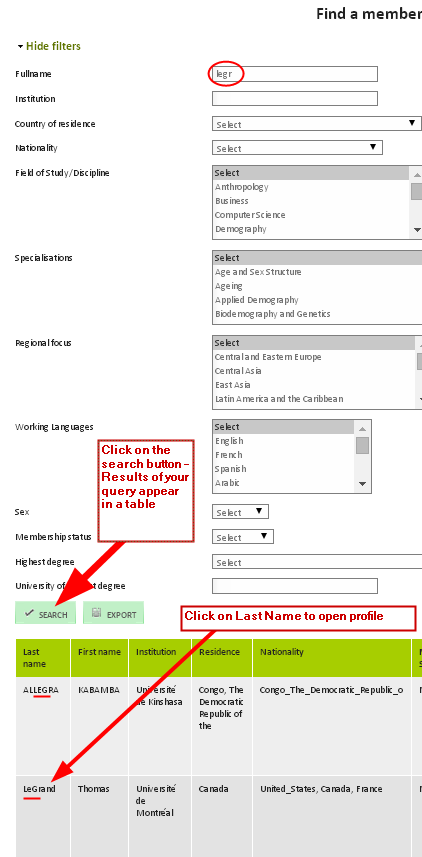 The Directory search is accessed by clicking on “Find a member” in the quick links of the home page. This tool allows you to search for specific individuals, by typing their name or part of their name, or to search for a list of members who meet one or more of the search criteria. Fill in or select your fields and then scroll down to the bottom of the page to click on “search” (we hope to move this button to the top of the page soon).
The Directory search is accessed by clicking on “Find a member” in the quick links of the home page. This tool allows you to search for specific individuals, by typing their name or part of their name, or to search for a list of members who meet one or more of the search criteria. Fill in or select your fields and then scroll down to the bottom of the page to click on “search” (we hope to move this button to the top of the page soon).
The results of your search will appear in a table where you can access members’ profiles by clicking on their last name (left column).
Here are some of examples illustrating the features of the search tool:
***You can type in “legrand” and click search. Tom LeGrand will appear in the table and you can access his profile and contact information.
***You can also simply type “Legr” and then click search and find all the members whose name (first or last) contains the sequence “legr”.
***You can search for student members based in Burkina Faso, anthropologists who speak Arabic, Ageing specialists who focus on East Asia, Population Council staff, or graduates of University of Pennsylvania.
The search tool will only find current members and only if they have accurately filled out the fields in the profile. So please complete your profile and keep your membership current!
